Setup Device
Android Devices (Recommended)
Android-powered devices are the best choice for running Spatial Agents. They’re available in many form factors — from tablets and kiosks to custom-built displays. These devices are widely available, highly power-efficient, and cost-effective, with options at almost every price point.
If you’re purchasing a new Android device, check our system requirements for the best performance. You’re also welcome to experiment with other Android systems if you prefer.
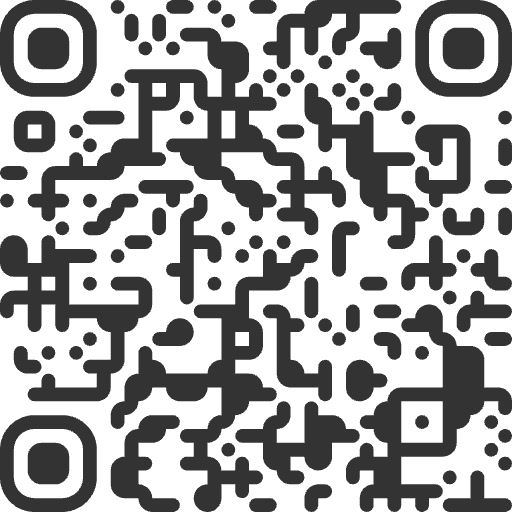
To set up Spatial Agents on your Android-powered device, download the Spatial Agents Client app from the Google Play Store or our direct APK source. Install it, then follow the on-screen instructions to connect your agent.
Advanced Installation
If your device doesn’t support the app or you need more control, you can install Spatial Agents as a PWA using Google Chrome. Just open Chrome, visit the web client URL, tap the menu, and select Add to Home screen or Install app.
Apple iPads (iPadOS)
iPads work well for one-on-one, countertop setups — ideal for low-traffic, more personal business environments. Many businesses already have iPads in use, making them an easy way to get started.
Any iPad model released after 2020 is compatible with Spatial Agents, though we recommend the 13-inch models for better visibility and presence. If you plan to buy a dedicated iPad for your agent, consider investing in a dedicated Android powered digital signage display instead, as it offers better spatial visibility at a similar cost.
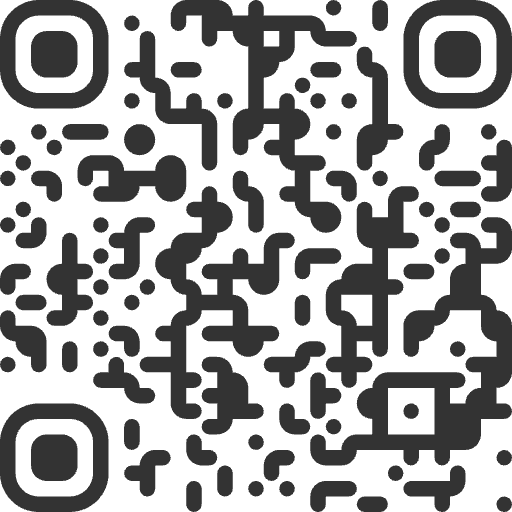
- Scan above QR code to open Spatial Agents client in safari.
- Tap the button, then select Add to Home Screen.
- Launch the Spatial Agents app from your Home Screen and follow the on-screen instructions.
Setup Kiosk Mode (Guided Access)
If you want to restrict access and lock down your iPad while it’s running as your agent, enable the Guided Access feature.
- Go to Settings → Accessibility → Guided Access. Turn it on. Then tap Passcode Settings to set a Guided Access passcode (or enable Face ID / Touch ID)
- Open the Spatial Agents app (or web client). Triple-click the Home button (or Side/Top button on iPads without a Home button) to start Guided Access mode
- (Optional) Tap Options to disable Home/Top button, Volume buttons, touch input, motion, keyboard, or set a time limit for the session
- Tap Start to lock the iPad to the app.
- To Exit, triple-click the Home/Side/Top button, enter your passcode (or use Face ID / Touch ID), then tap End
Other (Windows, MacOS, Linux, Ubuntu etc.)
Spatial Agents works on any device with a modern web browser! Whether you're using Windows, macOS, Linux, or Ubuntu - if it has Chrome, Edge, or Firefox, you can run Spatial Agents.
We highly recommend Google Chrome for the best experience, as it offers seamless PWA (Progressive Web App) installation and runs the client as a standalone application without browser chrome. This gives you a clean, app-like interface perfect for kiosks and displays.
- Install Google Chrome (or Chrome Enterprise) from google.com/chrome
- Open Chrome and navigate to the Spatial Agents web client:
- Click the Install icon in the address bar (right side of the URL) or use Chrome menu → Install Spatial Agents
- Follow the prompts to add the app to your desktop/start menu
- Launch the installed app and press F11 (Windows/Linux) or Command + Control + F (macOS) for fullscreen mode
Resetting Agent (Web Clients)
If you ever need to switch to a different agent, you’ll need to reset your web client. This applies to iPad setups and all other web client installations. The Android app includes a built-in option to reset an agent.
- Open the browser where your agent is logged in (even if it’s installed as a PWA app), then open a new tab.
- Copy the link below and paste it into the URL address bar, then press Enter.
- You will now see the option to enter a different agent KEY and PIN to reconfigure the client.
